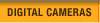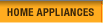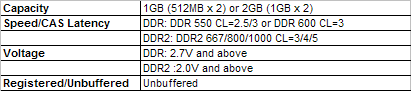System Memory Buying Guide Table of contents
Do you run multiple programs at the same time, or play massive games
featuring hundreds or even thousands of individual character units? If
your system slows down significantly under these circumstances with
extremely dull responses and your hard drive LED is blinking at an
extremely rapid rate, you may need to add extra memory to your
computer.
The memory we refer to here is the main memory in a computer system, also known as RAM (Random Access Memory). It is essentially the computer's workspace - the place where a computer temporarily stores data and programs. More memory allows you to run more programs simultaneously, and to store a greater amount of data for faster access by your computer (mostly the processor). Of course, memory performance is an important factor to consider as well, since faster memory allows more data to be transferred in a given time. RAM cannot retain data when power is turned off. This volatility means that this type of memory is not used as long-term storage. What Are the System Memory Types? Memory
technologies are developing all the time, although not at the pace of
processors. There are many different types of memory products offered
today, and they aren't always compatible with each other. The memory
you buy comes in the form of memory modules, which are constructed of
memory chips and PCBs (Print Circuit Board). The most common type of
memory module is the DIMM (Dual In-Line Memory Module), which is
capable of transferring 64 bits of data per cycle. SDRAM
RDRAM
DDR2 SDRAM
DDR3 SDRAM
Third generation DDR memory leaps greatly forward in data transfer rate and power management. DDR3 provides even higher bandwidth than DDR2 due to the 8-bit prefetch buffer (4-bit prefetch of DDR2, and 2-bit of DDR). The advanced fabrication technology allows lower operating currents and voltages (1.5V, compared to 1.8V of DDR2) and thus enhances thermal performance. Successor to DDR2, DDR3 is considered to replace DDR and DDR2 in coming years. DDR3 memory modules take the form of 240-pin DIMMs, and are not compatible with DDR2 memory slots. What Do I Look For In the Memory Specs? Given a specified memory type, there are still tens or even hundreds of products from different manufacturers available. They are of course different, both in features and in price. Like many other computer products, some of these features may not be that important to certain users depending on their applications and requirements, so it could be helpful to have some basic understanding of the basic memory specifications to help you figure out which features really matter to you. Capacity Generally speaking, the larger the capacity the more programs you will be able to run simultaneously (as long as your motherboard and operating system supports it). The capacity you need should depend on your requirements: for most home users, any more than 2GB memory will not result in any performance gains (at least for now). You can read our recommendations in next section for more information. Speed Memory speed is a little bit complicated as there are two measurements: operating frequency (or more accurately, the transfer or data rate) and bandwidth.
Bandwidth can be regarded as how fast the memory transfers data. And of
course, the greater the bandwidth, the better off you are. CAS Latency/Timing CAS is the abbreviation for Column Address Strobe, which is a signal
sent by the processor to the DRAM indicating a column address. DRAM
stores data in a matrix of columns and rows and data is retrieved from
DRAM through CAS and RAS (Row Access Strobe) signals – just like
coordinates on a map. Other Concerns ECC/Registered/Unbuffered ECC stands for Error Checking and Correction. ECC utilized by memory
modules uses single bit error correction, which is capable of detecting
and correcting single-bit errors. It will also detect two-bit and some
multiple bit errors, but is unable to correct them. This feature needs
a motherboard's support, and is usually applied in workstation and
server products.
The most important concern when choosing system memory is compatibility. Make sure your system can support the memory you are buying. For example, do not purchase DDR2 memory if your computer only provides DDR memory slots. For brandname PC users, check your PC manual or manufacturer website/customer service for memory support information (such as memory type, speed, capacity), and go to your motherboard manual or manufacturer if your PC was self-built (DIY users). You can also check the memory module maker's website for this type of information no matter what type of user you are. Last but not least, figure out how many empty memory slots there are on your motherboard before purchase - you'll have to replace existing memory if all the slots are full. Mainstream Users For most users, compatibility may be the only thing that requires attention. Choosing memory that is compatible for your motherboard/system is enough. A capacity of 512MB is the minimum for today's computers, and a larger capacity should be more useful than faster timing/latency parameters when the total memory is under 1GB. Gamers/Enthusiasts Performance is vital for gamers pursuing the highest performance. Timing/latency numbers mean a lot here, as are higher speed ratings, which are definitely preferred – make sure your motherboard supports them.
The latest 3D games are very demanding in terms of memory, so 1GB is the standard choice. Overclockers Overclockers should look for products with the highest speed ratings (and the fastest latency parameters). The highest supported voltage should be taken into account as well since you'll have to increase voltage when overclocking the memory to the limit.
Workstation/Server and Other Crucial Applications Reliability tops all for these crucial applications since you cannot afford a system crash here. Workstation and server must usually runs 24 hours a day without a break, so the ECC function is definitely required for these systems.
Professional software is always memory hungry - especially for 3D related work. 2GB is absolutely necessary for workstation users. This desire for memory is even truer for servers. Simply put, the more memory the better - 2GB is just the starting point. Registered memory is always preferred for servers – actually, most server motherboards require this, and it is also recommended for workstations for memory capacities above 2GB. |