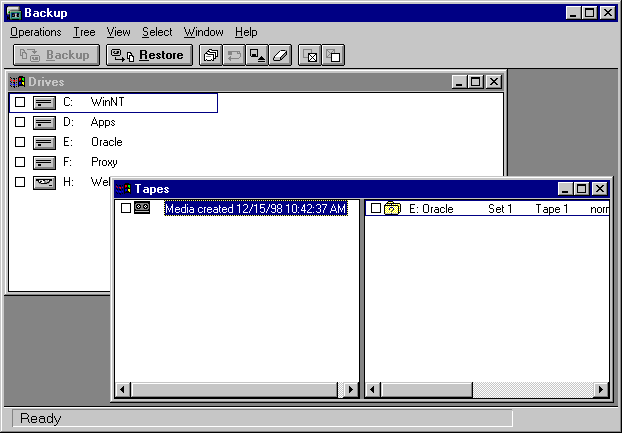
Restoring a Tape For a 4mm NT Machine
This is how to restore a tape for a 4mm drive in an NT machine. Once you have the tape fully inserted, proceed to steps below.....
The first step is to login to the NT server machine. You will need to login as the ora_admin user. Once you have the tape fully inserted, click on the "Start" button on the taskbar, then "Programs", then "Administrative Tools (Common)", then "Backup". This will bring up the window below.
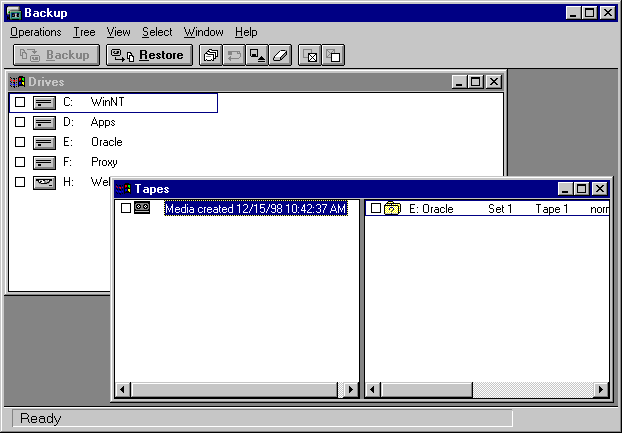
After the main program is up, you will have to select the items you want to restore. That is what the "explorer like view" is for, on the screen. You must double click on the folder to expand it. A window like below will appear to show that it is actively cataloging the tape.
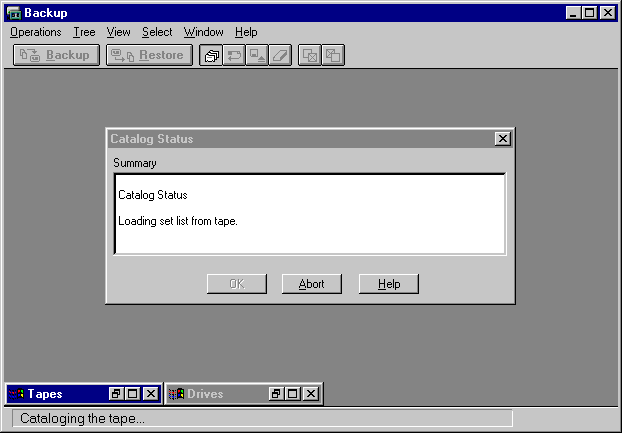
Now you simply select the directory and files you want to restore, by double clicking on the folder, to expand it. Check the boxes for the folders/files you want to bring back. Once this is completed, click on the "RESTORE" button at the top of the window.

That will bring up another window, which will let you submit the job to run. This is where you would override any settings before running the job. This window looks like below.
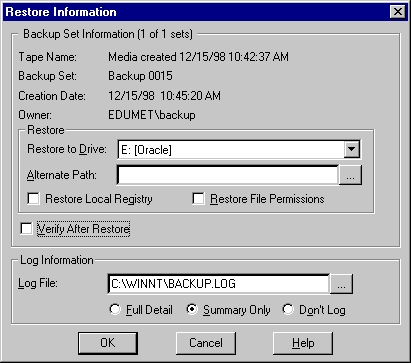
What we need to do now, is to set an alternate path for the files to go, when they come off the tape. So click on the alternate path list box. This will bring up a window that looks like below.
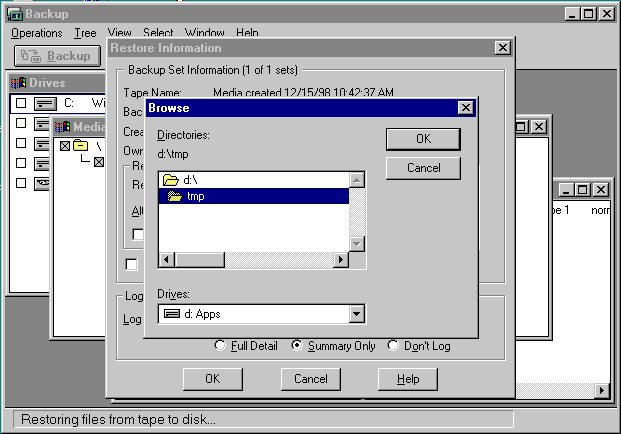
From here just select the proper drive and directory for the destination. When that is complete, the screen shown below will reflect this new destination path.

This is the main directory that all the tape folders/files will go to. Any subdirectories on the tape will be created automatically. Now just click on the "OK" button, and the job will begin. It will bring up a screen like below, and you just wait for the message at the bottom saying "The operation was successfully completed.".
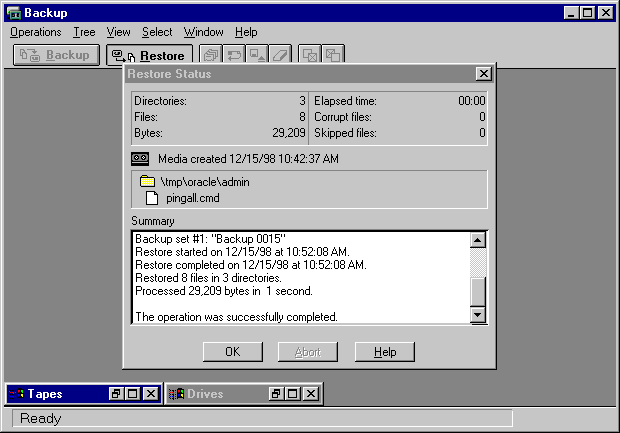
The only thing left now is to bring up "Windows Explorer" to move the files from the newly created temporary directory, to the true destination. This is simply the select, click and drag operation.
Once that is complete we logout. First exit the application by choosing "File", then "Exit". Then from the "Start" icon in the taskbar, choose "Shutdown". This will bring up the window below.

It is EXTREMELY IMPORTANT to select "Close all programs and log on as different user?", because anything else will disrupt users on our network, using resources on the NT machine.
At this point, just remove the tape from the machine, and place any tapes that were previously there, in the exact same manner as you found them. For example, our NT server, has the tape partially inserted in the drive. It is in the drive but actually ejected. Whereas Union County will have the tape fully inserted in the machine. Please place exactly this way.
This page last updated 12/15/1998.