
Making a Tape For a 4mm NT Machine
This is how to create a tape for a 4mm drive in an NT machine. To begin, double click on "Seagate Backup Exec". Make sure to have removed the current tape from the machine, and inserted a non-write protected tape for this backup job. The process below assumes you have done at least this much already....
The first step is to login to the Source NT machine. You can login as yourself, or the ora_admin id. Click on "Seagate Backup Exec". This will launch the program that will allow us to create the backup.

After the main program is up, you will have to select the items you want to backup. That is what the "explorer like view" is for, on the screen. You simply select the directory and files you want to put on the tape. Once this is completed, click on the "BACKUP" button at the top of the window.
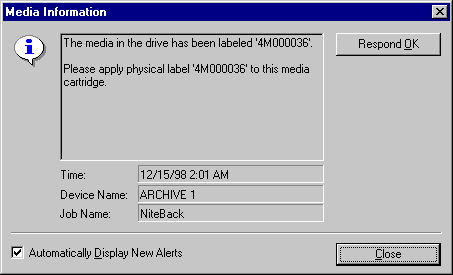
That will likely bring up a little window, as shown above, telling you to label the tape, or that the tape is set to overwrite, or some other message. As long as it is not telling you that the tape is defective, bad, or write protected, just click on "Respond OK", and continue on. Then you will see the launcher box.
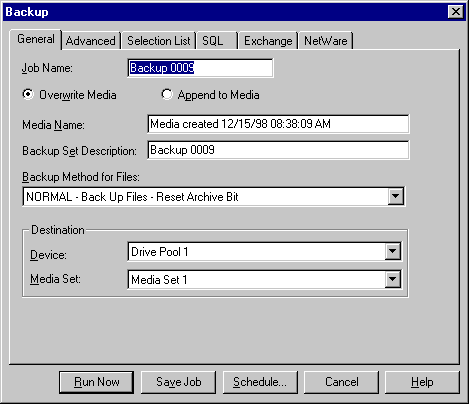
This launcher dialog box, would let you set any override flags that you may want to, or update your selection list. But since you have already followed the above directions, you need just click on "Run Now". This essentially "submits" the job into the scheduler, but the scheduler knows it should run the job immediately.

At this point, the job is submitted. You will see the "Job Monitor" tab at the bottom of the screen light up in blue, as opposed to the normal black color. This indicates that there is an active job in the scheduler. You may double click on the job line that has "Active" in the class field. This will bring up a detailed view of the progress of the job. It is strictly an optional step and is not required. If you dont, then when the blue writing for the tab turns back to black, you will notice that the "Active" status will change to "Completed". Hopefully it does not say "Failed".
Once that is complete we logout. First exit the application by choosing "File", then "Exit". Then from the "Start" icon in the taskbar, choose "Shutdown". This will bring up the window below.

It is EXTREMELY IMPORTANT to select "Close all programs and log on as different user?", because anything else will disrupt users on our network, using resources on the NT machine.
At this point, just remove the tape from the machine, and place any tapes that were previously there, in the exact same manner as you found them. For example, our NT server, has the tape partially inserted in the drive. It is in the drive but actually ejected. Whereas Union County will have the tape fully inserted in the machine. Please place exactly this way.
This page last updated 12/15/1998.