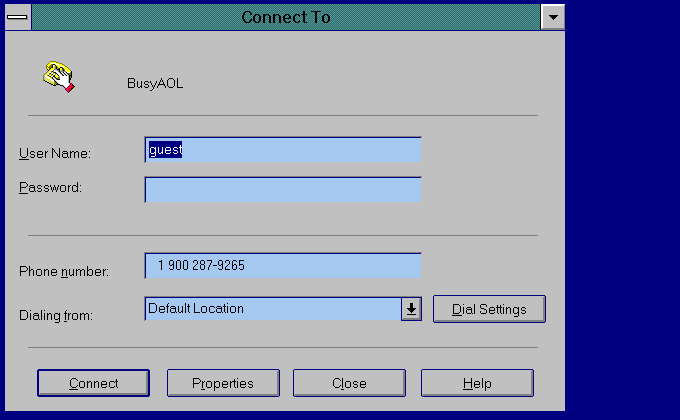
Downloading and Installing the Dialer
Setting up the dialer
The dialer comes already setup with the number for you, it has our DNS information already setup, and also has a default modem profile. At this point in time, there is some manual editing of the autoexec.bat file and the windows\system.ini file, but that will be changing. We will be offering a completely setup and installable dialer for you.
This is a 16bit winsock compatible modem dialer. It comes setup as com2, Hayes compatible 28.8kbs modem. It has a built in modem locator, so if this does not fit your criteria, or you are not sure, follow the instructions below, and the dialer will automatically find the modem for you.
For those of you with Windows 95, you may elect to use Microsofts's built in Dialup Networking feature. We will try to provide you with help on that as well. This dialer is designed for Windows versions prior to Windows 95 and Windows NT 4.0. But it has been tested in all Windows environments, and if you like, you may use it in those as well.
We suggest you download the dialer into your download directory. Now when you unzip it, We recommend you unzip it in the directory "\windows\ie30". This will help us help you in the event you have any questions. Additionally, if you ever decide to download the companion Internet Explorer 3.0 browser from Microsoft, you can put it in this directory. These two programs were designed to work in unison. After unzipping or extracting the files, which come in a self extracting zip file, you must make two file edits manually. We are assuming for the purposes of this install, that you have decided to install into the "\windows\ie30" direcotry. The changes are shown below :
"autoexec.bat" - this file need some environment variables set. It needs to have three lines added. If you like, you can cut and paste them directly into the file itself.
"\windows\system.ini" - directly above the "[NonWindowsApps]". If you like, you can cut and paste them directly into the file itself.
The last thing you need to do is to setup your own icon. Again all of this will be take care of in the future, but for now, you will have to do it yourself. To do it, you need to select the program group you would like to place the new icon into. At this point, you click on "file/new/program item". The description can be "GetThru". The Command line should be "c:\windows\ie30\iedial.exe c:\windows\ie30\con00000.con". The working directory should be "c:\windows\ie30".
You may need to change the default modem profile, if your modem is not com2, 28.8kbs. If you need to change these settings, we will discuss how. If not, then you are finished.
The following screen is the what you will see when you launch the dialer itself.
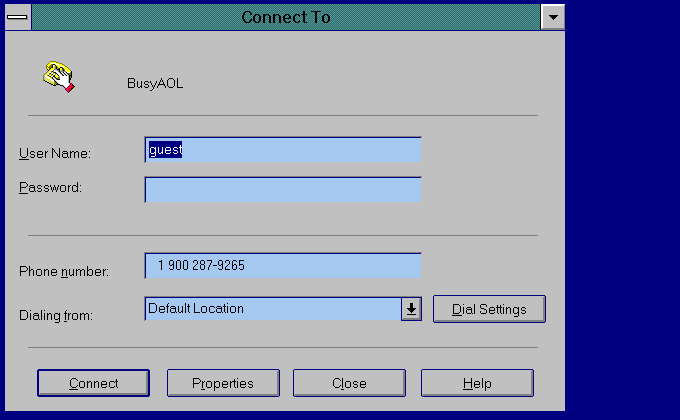
If you click on the properties button, you will be allowed to make the neccessary changes. Below is the first screen that will be shown when you enter this area. This will allow changes to phone number, choose to start Internet Explorer automatically, whether or not to automatically disconnect after a certain amount of time which you can set.
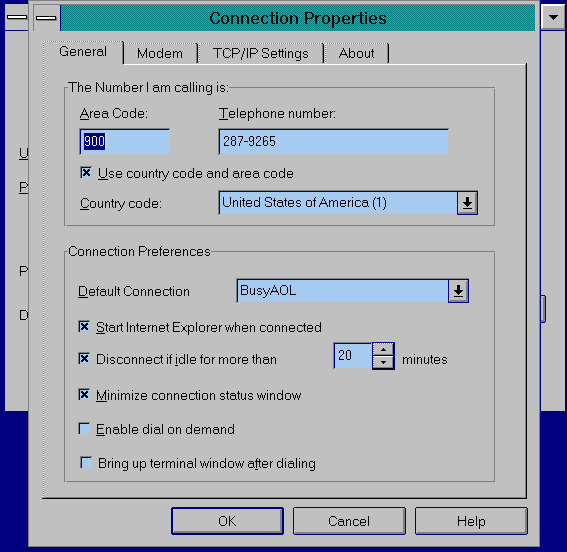
We are leaving the General tab, to go to the Modem tab. This is where we will be able to make changes to the modem parameters.
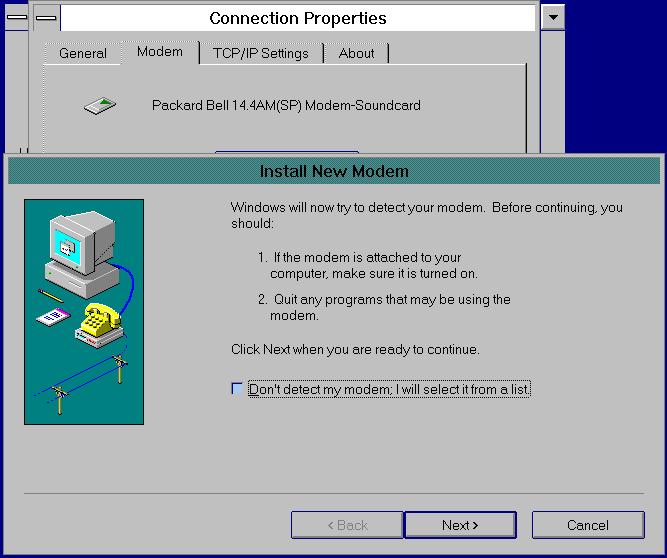
We recommend, that you click on the next button, to allow the dialer to find your modem for you. This will do all of the "nitty gritty" work of modem type, modem speed, modem port, initialization string, and all that good stuff. Once the dialer finds your modem, the following screen will be displayed. Of course, the modem type may or may not be different.
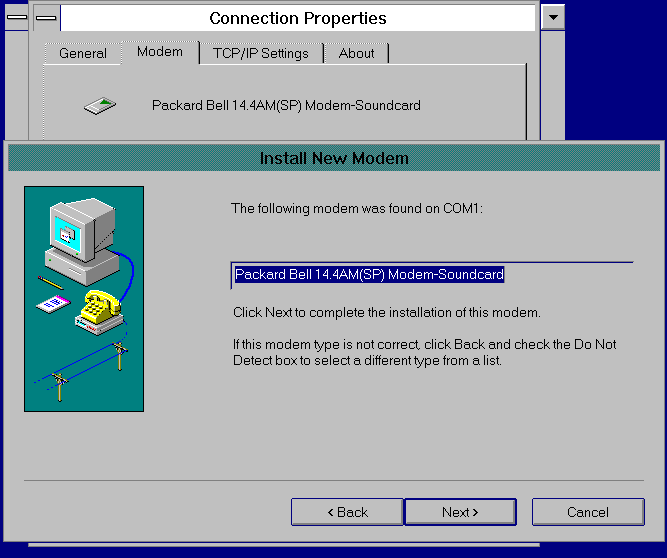
Then you can click on the next button, to allow the system to accept this choice. Once that happens you are ready to go. The final screen will look like the following:
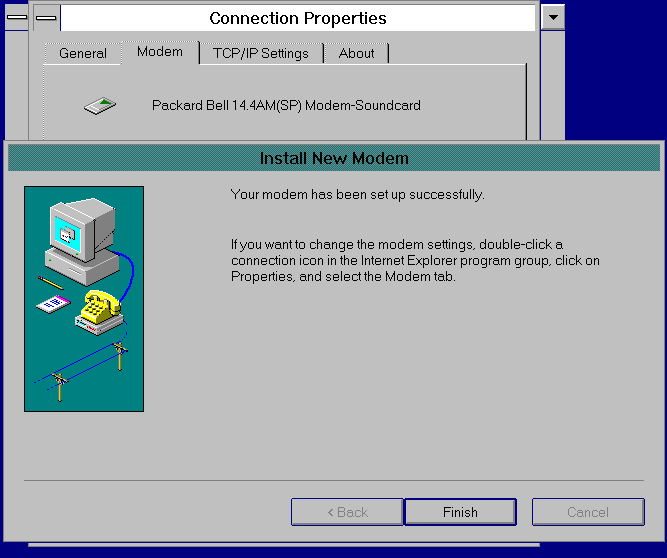
That is all it takes to setup the dialer. You can now acutally execute it. This will connect you into the busyaol.com site. Then you can launch the AOL software that is currently on your pc (provided you changed to tcp/ip for network type).
Interested in our service? If you need more information or have questions, you can click on the mail link below, and send your name, address, and any other necessary information for me to return an email, snail mail, fax or phone call.